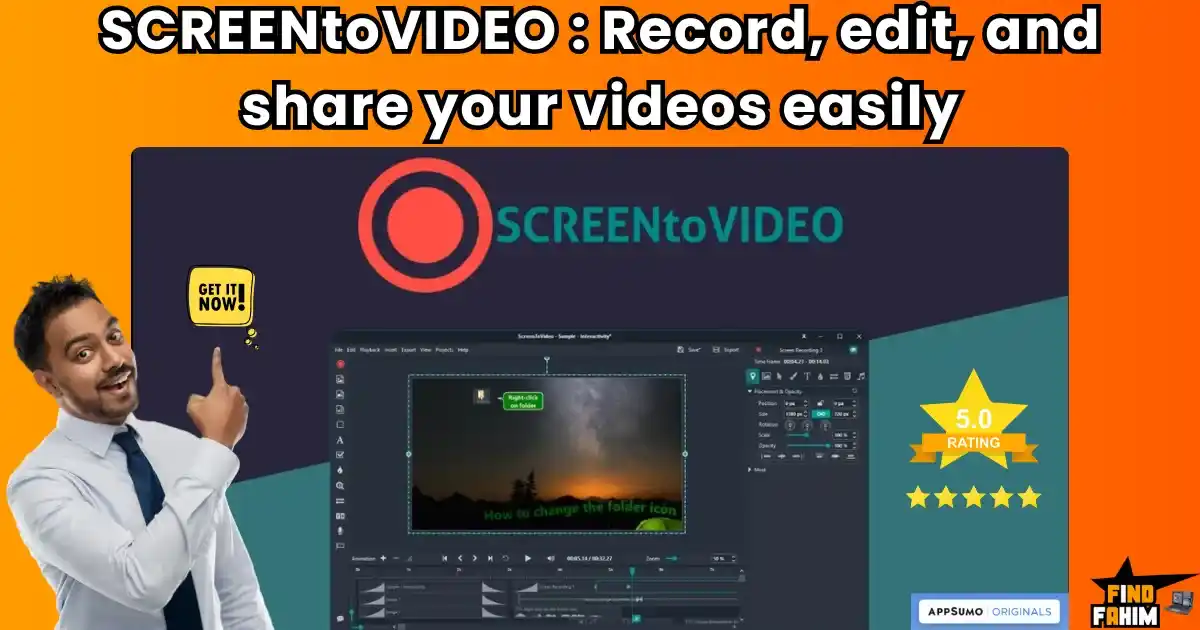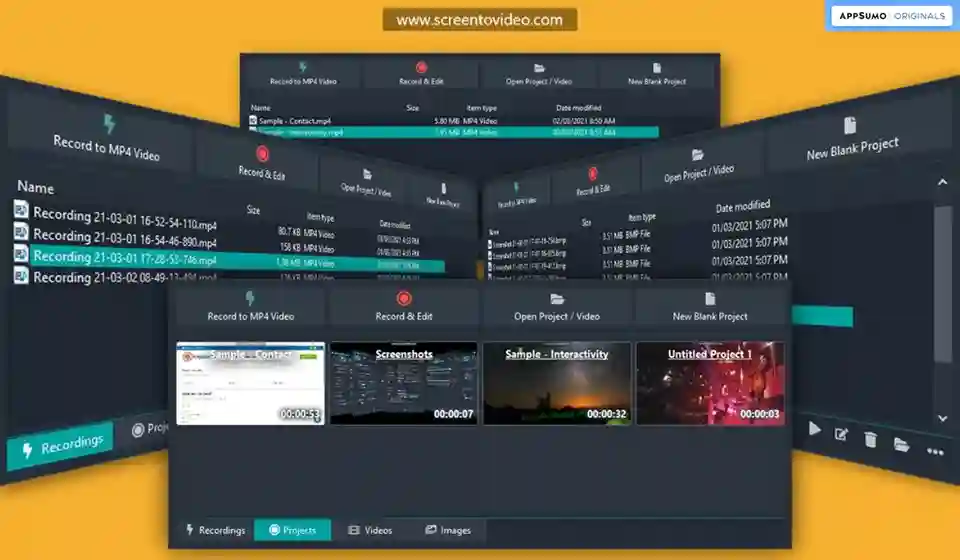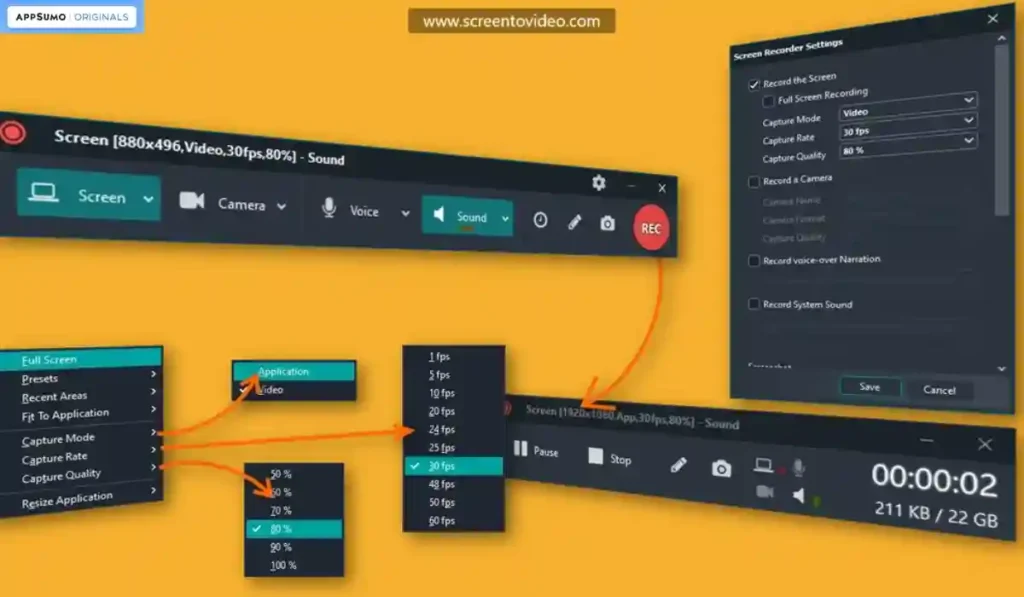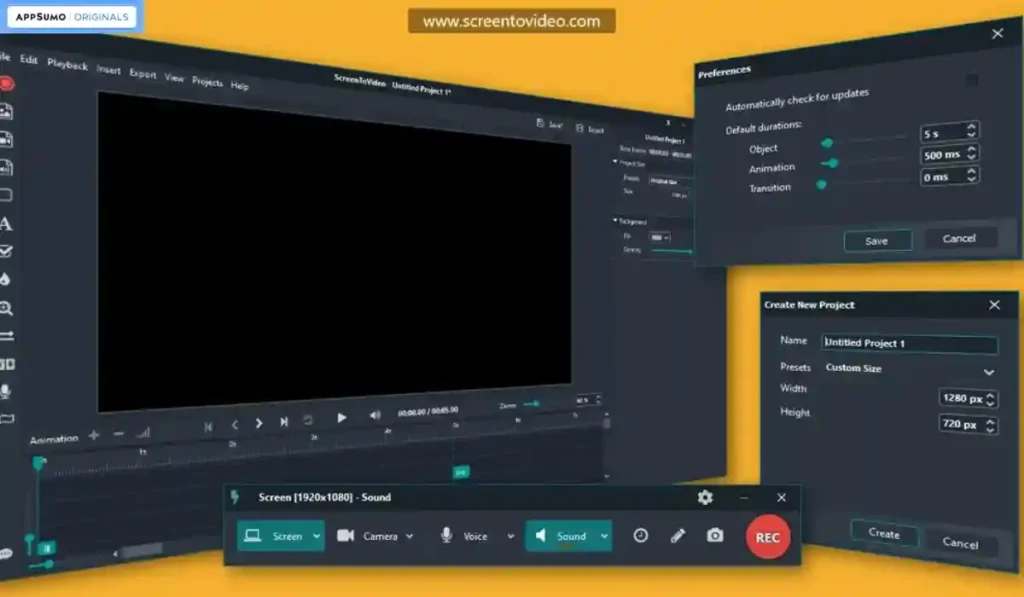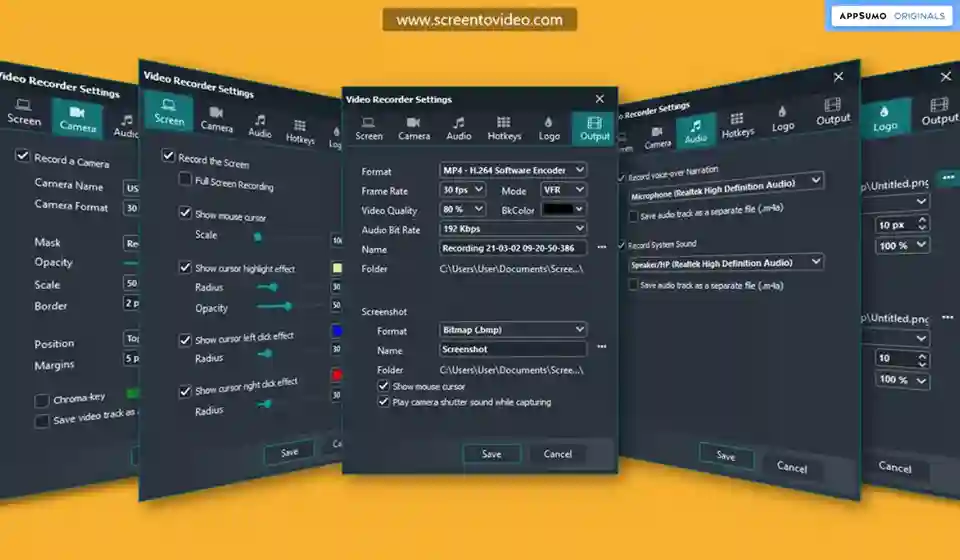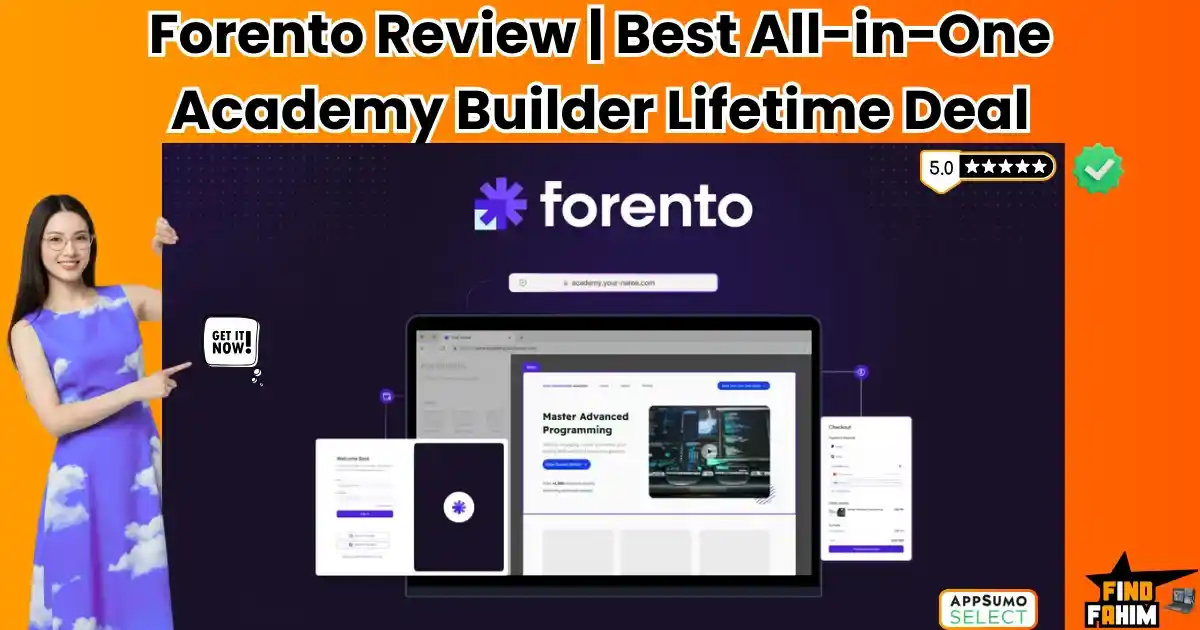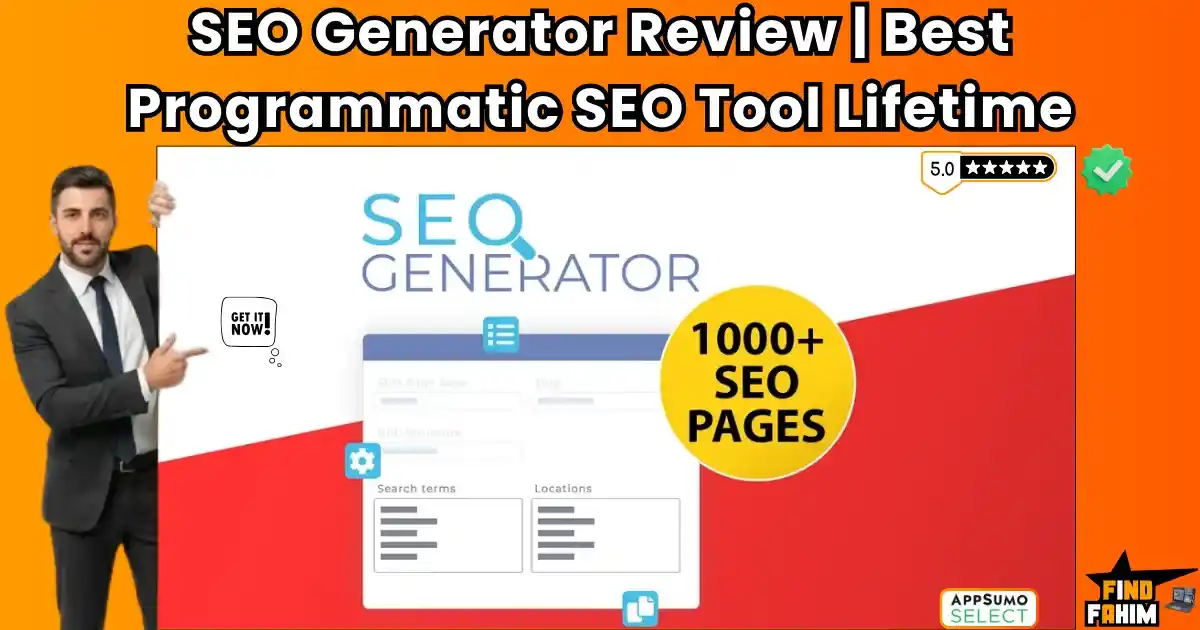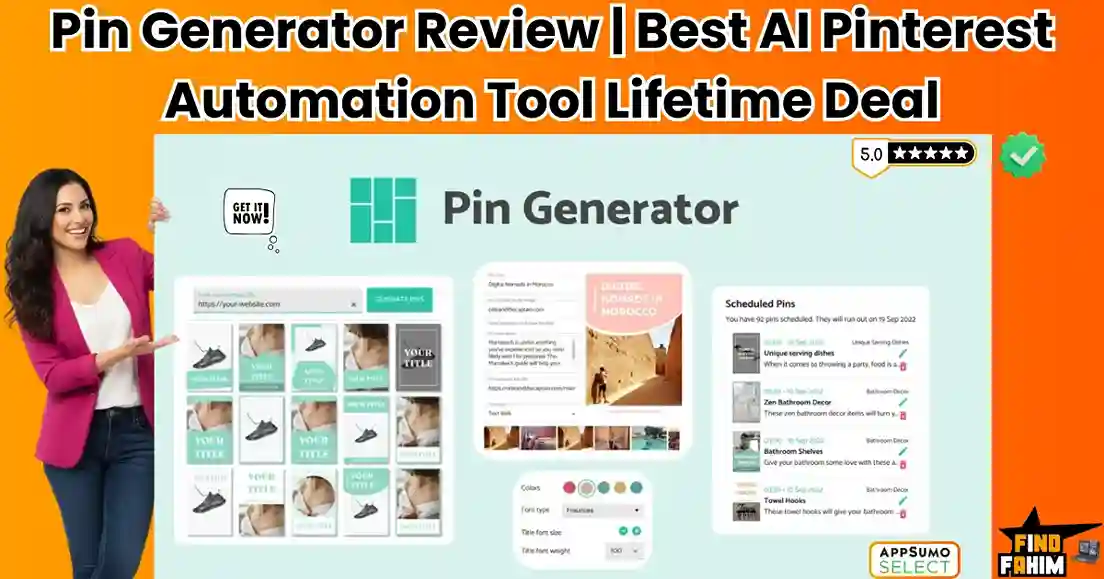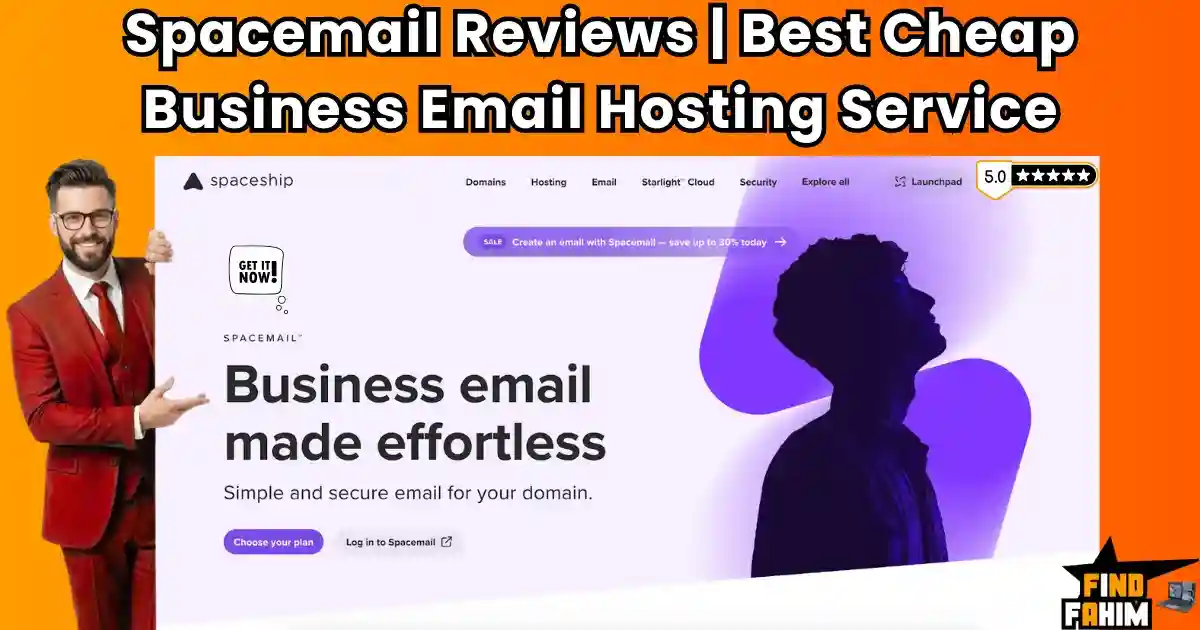The raw recording of your screen is a mess. It’s filled with awkward silences, fumbling mouse movements, and the embarrassing sound of you clearing your throat. Turning that raw footage into a polished, professional tutorial often feels like a soul-crushing, multi-hour editing nightmare.
But what if the most tedious parts of that process could be automated by AI? What if you could clean up your audio, blur sensitive info, and produce a high-quality video in a fraction of the time?
That’s the game-changing promise of the ScreenToVideo Lifetime Deal on AppSumo. In this deep-dive ScreenToVideo reviews, we’ll find out if this all-in-one video toolbox is the answer to your editing headaches.
TL;DR: My Honest ScreenToVideo Review Summary
- What is it? A complete video toolkit for Windows that combines an easy-to-use screen recorder with a powerful, AI-supercharged video editor.
- Why is it a Game-Changer? Its AI-powered magic, like AI Silence Removal, automatically cleans up your videos, saving you hours of tedious editing work.
- Who is it for? Content creators, educators, and businesses on Windows who want to create professional tutorials and demos without the complexity of tools like OBS Studio.
- The AppSumo Lifetime Deal: An unbelievable $59 one-time payment for a lifetime license with all future updates, replacing expensive monthly subscriptions.
- My Verdict: With a massive feature set and a 4.7-star rating, this is a top-tier tool. It’s an essential, no-brainer purchase for any Windows user creating video content.
Check Out the ScreenToVideo Lifetime Deal Now!
In these in-depth ScreenToVideo reviews, I’m going to share what I found and tell you if this is the all-in-one video toolbox you’ve been waiting for.
Table of Contents
ToggleWhat is ScreenToVideo? (Your All-in-One Video Creator)
The best way to describe ScreenToVideo is as your all-in-one screen recorder and video editor for Windows. It’s a powerful but easy-to-use application that combines everything you need to create high-quality, polished videos in minutes.
This tool is designed for anyone who needs to create professional-looking videos without the steep learning curve:
- Content Creators making tutorials for YouTube or social media.
- Course Creators who need to record and edit their lesson content.
- Small Businesses creating product demos or training materials for their team.
- Support Professionals who need to record quick videos to explain a solution to a customer.
Why You Need More Than Just a Screen Recorder
There are a lot of simple tools out there that can record your screen. But a raw screen recording is rarely ready to be published. You need to trim out the mistakes, add text to highlight important points, and maybe even add some background music.
This is the market gap that a true all-in-one tool like ScreenToVideo fills. It doesn’t just give you the raw recording; it gives you a powerful, built-in editor to turn that recording into a finished, professional product. This saves you from having to buy and learn a separate, complicated video editing program, which saves you a huge amount of time and money.
Why This Tool is Trending in 2025-2026
I believe a tool like ScreenToVideo is becoming so popular because video is no longer optional; it’s essential. But at the same time, people are tired of complicated software.
The trend in 2025 and beyond is all about powerful simplicity. We want tools that give us professional-level results without requiring us to be professional video editors. ScreenToVideo is trending because it perfectly hits that sweet spot. It’s packed with pro features but is praised by users for its ease of use. The incredible value of the AppSumo deal makes this powerful capability accessible to everyone.
A Look Inside ScreenToVideo: Key Features & Benefits
The ScreenToVideo Lifetime Deal is packed with features. Here are the core benefits that I think provide the most real-world value.
- A Full-Featured Screen Recorder: You can capture your screen with one click—whether it’s the full display, a single window, or a custom area. You can also record your voice, system sounds, and your webcam at the same time.
- AI-Powered Editing Tools: This is where it gets really exciting. The built-in editor includes some amazing AI features, like AI silence removal to automatically cut out awkward pauses, and AI blur effects to easily hide sensitive information on your screen.
- A Complete Editing Suite: Beyond the AI, it has all the editing tools you need. You can trim and split clips, add text and shapes, generate captions, use Google text-to-speech for voiceovers, and control the speed of your video.
- Whiteboard & Sketching Tools: This is great for tutorials. You can turn your screen into a whiteboard and draw on it with flexible sketching tools while you are recording.
The Standout Feature of ScreenToVideo
I have to spend an extra moment on this because it’s what truly elevates ScreenToVideo from a simple screen recorder to a powerful content creation studio. The standout feature is the incredibly powerful, built-in editor.
Most simple screen recorders (like Loom) are great for quick recordings, but they have very limited editing capabilities. If you make a mistake, you usually have to start over.
With ScreenToVideo, the editor is a core part of the experience. The fact that it includes advanced, time-saving features like AI silence removal is a game-changer. It can automatically go through your entire recording and cut out all the long pauses and moments where you’re just thinking. This one feature can cut your editing time in half and make your videos so much more polished and professional.
How Does ScreenToVideo Work? (A Quick Look)
I was so impressed by how easy it is to go from recording to a finished video.
- Record Your Screen: You start by using the simple screen recorder to capture your screen, webcam, and audio. You can even draw on the screen as you record.
- Edit in the Timeline: Once you’re done recording, your video automatically opens in the powerful editor. Here, you can use the simple timeline to trim out mistakes, add text and effects, and use the AI tools to clean it up.
- Export and Share: When you’re happy with your video, you can export it in a variety of formats (like MP4, GIF, or even just an MP3 audio file). It also has a direct integration to share your video via Google Drive.
Check Out the ScreenToVideo Appsumo Deal Now!
The AppSumo Deal Details
Okay, now for the part that makes this powerful video tool an absolute no-brainer for any Windows user. The value you get with the AppSumo deal for ScreenToVideo is fantastic.
A Simple, All-Inclusive Lifetime Plan
This lifetime deal is refreshingly simple. There is only one powerful plan available, and it includes everything.
| Plan Feature | The ScreenToVideo Lifetime Plan |
| One-Time Price | $59 |
| Access | ✅ Lifetime Access & All Future Updates |
| Full-Featured Recorder | ✅ Yes |
| Full-Featured Editor | ✅ Yes |
| All AI Features Included | ✅ Yes (Silence Removal, Blur, etc.) |
| Lifetime Support | ✅ Yes |
| Platform | Windows Only |
| Regular Price (The Savings!) | ($119 Value) |
| Buy Now |
For a single, one-time payment of just $59, you get lifetime access to the full-featured recorder and editor, plus all future upgrades and support. This is an incredible value.
Pros & Cons of This Lifetime Package
I want to give you a fair and balanced view based on my research and reading through over 100 real user ScreenToVideo reviews.
The Pros (What I Liked)
- It’s a True All-in-One: Users love that it’s their “go-to tool to record and edit videos” all in one simple application.
- Easy “Peasy Lemon Squeezy”: The tool is consistently praised for being incredibly easy to use, especially as a replacement for more complex tools like OBS Studio.
- Packed with Powerful Features: Users are impressed by the huge number of powerful features, especially the AI tools, that are included for a one-time price.
- Excellent Audio and Video Quality: The final output is crisp and professional.
- It’s Constantly Being Updated: Users love that the tool is updated on a regular basis with new features and improvements.
- Great Value on the Lifetime Deal: Getting a full-featured recorder and editor for a one-time price is an amazing value.
The Cons (What Could Be Better)
- It’s a Growing Platform: As a powerful tool that is constantly being updated, some users have noted there can be a small learning curve to master all of its advanced editing features. Also, the AppSumo lifetime deal is a limited-time offer, which is a shame because it’s such an amazing value.
Best Use Cases for ScreenToVideo
So, how can you actually use this tool in your business? Here are a few real-world scenarios where ScreenToVideo really shines.
- For Course Creators: You can record and edit your entire online course with this one tool. You can use the drawing tools to explain concepts and the AI silence removal to make your lessons sound super polished.
- For Content Creators: This is a perfect tool for creating high-quality tutorials for YouTube. As one user said, it’s a great way to “capture, crop, and get creating” quickly.
- For Small Businesses: You can create professional product demos for your website or create internal training videos for your team. You can find more great tools like this if you check my appsumo deal reviews to get the latest offer.
So, how does the ScreenToVideo Lifetime Deal stack up against the other screen recorders and video editors you might have heard of? It’s important to understand where it fits in, because it’s trying to do something very different from most other tools.
ScreenToVideo vs The Competition
When you’re looking for a tool to record your screen, you’ll find a lot of options. Some are simple but limited, while others are incredibly powerful but have a nightmare of a learning curve. ScreenToVideo’s genius is how it finds the perfect balance between power and simplicity, especially when you compare it to the big names. Let’s break down the comparisons to see how this AppSumo deal really shines.
ScreenToVideo vs Loom
A Quick Look at Loom
Loom is a fantastic tool and the industry leader for simple, quick screen recording and sharing. It’s incredibly easy to use, and many people love it for sending quick video messages to clients or team members.
The Key Difference
The biggest difference is the editing power. Loom is primarily a recording and sharing tool. Its editing capabilities are very basic. If you make a mistake, you can’t do much to fix it other than start over.
ScreenToVideo, on the other hand, is a true all-in-one recorder and editor. Its powerful, built-in editor with features like AI silence removal is in a completely different league. It gives you the power to turn a raw recording into a polished, professional video without needing another app. Loom’s paid plans are also a recurring subscription that can cost $12.50 per user, per month.
ScreenToVideo vs Camtasia
A Quick Look at Camtasia
Camtasia has been the gold standard for professional screen recording and video editing for years. It’s an incredibly powerful desktop application with a huge range of features, effects, and a multi-track timeline. It’s a true powerhouse for creating professional training videos and software tutorials.
The Key Difference
However, that power comes with a price. First, Camtasia has a very steep learning curve. It can be overwhelming for beginners. Second, it’s very expensive. A new license costs around $300, and you often have to pay for major version upgrades.
ScreenToVideo offers a much more user-friendly and intuitive experience. Users praise it for being “easy to handle.” It gives you the core, essential features you need to create a great video, without the overwhelming complexity of a tool like Camtasia. And the lifetime deal makes it a tiny fraction of the cost.
ScreenToVideo vs OBS Studio
A Quick Look at OBS Studio
OBS Studio is a free and open-source software for video recording and live streaming. It’s incredibly powerful and is used by professional streamers and content creators all over the world.
The Key Difference
But let’s be honest: OBS Studio is a nightmare for beginners. It’s a tool built by developers, for developers. The interface is not intuitive, and it can take hours of watching YouTube tutorials just to figure out the basic settings.
This is where ScreenToVideo is a clear winner for most people. As one user in the ScreenToVideo reviews put it, “No more OBS Studio for desktop screen recording! Easy to download and use, with quick editing…”. It takes the power of a tool like OBS but puts it into an interface that a normal person can actually understand and enjoy using.
ScreenToVideo vs ScreenPal
A Quick Look at ScreenPal
ScreenPal (formerly Screencast-O-Matic) is another very popular all-in-one screen recorder and video editor. It’s a solid tool that has been around for a long time.
The Key Difference
The biggest difference here is the business model. ScreenPal is a recurring subscription service. To get access to all of its premium features, you have to pay an annual fee, year after year.
The ScreenToVideo AppSumo deal is a lifetime package. You pay one single, small price, and you get lifetime access to the full-featured recorder and editor, plus all future upgrades. Over a few years, you will save hundreds of dollars compared to a subscription tool like ScreenPal.
ScreenToVideo vs Descript
A Quick Look at Descript
Descript is an amazing, AI-powered video and audio editor that is famous for its “edit by text” functionality. It’s a powerhouse for content creators and podcasters, and it has excellent transcription and AI features.
The Key Difference
Descript is primarily a post-production tool. It’s where you go to edit your content after you’ve already recorded it. While it does have a screen recorder, its main strength is its unique editing workflow.
ScreenToVideo is a more traditional and complete all-in-one creation tool. It combines a powerful recorder with a classic timeline-based editor that many people find more intuitive for video editing. It also has unique recording features like the on-screen drawing tools that a tool like Descript doesn’t focus on.
All Competitors Table
| Tool | Key Strength | Pricing Model | Best For |
| ScreenToVideo | Easy All-in-One Editor | Lifetime Deal ($59) | Windows Creators |
| Loom | Quick Screen Recording | Monthly Subscription | Quick Video Messages |
| Camtasia | Professional Power | Expensive (Paid Upgrades) | Pro Training Videos |
| OBS Studio | Ultimate Power (for Techies) | Free | Live Streamers |
| ScreenPal | Good All-Rounder | Annual Subscription | General Use |
| Descript | AI-Powered Editing (Text-based) | Monthly Subscription | Podcasters & YouTubers |
Is This Lifetime Deal a Smart Business Investment?
I want you to think about this. How much is your time worth? If you’re currently fighting with a complex tool like OBS, and this tool saves you even just a few hours of frustration on your very first video project, this cost-friendly deal has already paid for itself.
Now, think about the value of looking professional. If you create a clean, polished demo video that helps you land one new client, the $59 one-time investment for the ScreenToVideo Lifetime Deal will have an incredible ROI. This isn’t just an investment in a tool; it’s an investment in a faster, less stressful, and more professional content creation workflow.
My Final Verdict – Is This Cost-Friendly Deal Worth It?
So, after all my research, what’s my final word on these ScreenToVideo reviews? I am genuinely very impressed with the ScreenToVideo Lifetime Deal. It is a powerful, feature-rich, and surprisingly easy-to-use platform that perfectly hits the sweet spot between overly simple recorders and overly complex professional editors.
The user feedback is overwhelmingly positive, with users calling it their “go-to tool” and a great replacement for more complicated software. The combination of the powerful recorder, the AI-powered editor, and the amazing one-time price makes it an incredible value.
Who Should Grab This Deal?
I highly recommend this lifetime package if you are a content creator, a course creator, or a small business owner who uses Windows and needs a reliable, all-in-one tool to create professional-looking videos. If you have been struggling with complicated software like OBS Studio, you will absolutely love how simple and powerful this tool is.
Grab the ScreenToVideo Lifetime Deal Now!
Note: Don’t miss out — lifetime access ends soon!
I know you might still have a few questions buzzing around. I’ve taken the time to create a detailed FAQ section to answer the real questions people are typing into Google.
FAQ: Your ScreenToVideo Questions, Answered
No. ScreenToVideo is a Windows-only application and is not compatible with macOS.
Some users report bugs like black screens during editing or the app freezing when saving. The founder has been responsive, but it's worth noting the risk.
Yes. Many users describe it as very easy to use, even calling it a simpler alternative to tools like OBS Studio.
It automatically detects and cuts out long pauses in your recordings, saving you a lot of manual editing time.
You are protected by AppSumo's 60-day money-back guarantee, so you can test it risk-free.
Yes. The deal includes lifetime access with free upgrades and support.
Loom is mainly for quick screen-sharing messages. ScreenToVideo combines recording with a full-featured editor and AI-powered tools.
Yes. You can record screen only, camera only, or both together, with options like AI-powered virtual backgrounds.
You can export in MP4, WMV, animated GIF, or MP3 audio depending on your needs.
The founder is responsive to user feedback on AppSumo, but lifetime tools sometimes have slower direct support.
Yes. ScreenToVideo includes sketching tools so you can annotate or use your screen like a whiteboard during recording.
Tools like ScreenToVideo are excellent because they combine screen recording, webcam support, editing, and drawing tools.
No. Since it runs locally on your computer, file size depends only on your system’s storage capacity.
It means you cannot purchase multiple codes to increase limits or unlock new features. One code = one license.
User reviews consistently praise its crisp, high-quality audio and video output. Does ScreenToVideo work on a Mac?
What are the most common complaints about ScreenToVideo?
Is ScreenToVideo beginner-friendly?
What is the AI silence removal feature in ScreenToVideo?
What if I buy ScreenToVideo and don't like it?
Does the ScreenToVideo lifetime deal include updates?
How is ScreenToVideo different from Loom?
Can I record my webcam and screen at the same time?
What formats can ScreenToVideo export in?
Is customer support for ScreenToVideo reliable?
Can I draw on the screen while recording?
What’s the best software for making YouTube tutorials?
Is there a file size limit in ScreenToVideo?
What does it mean that the deal is not stackable?
How good is the audio and video quality in ScreenToVideo?
About the Author: Why I Care About This So Much
This tool really surprised me. When I first heard about the ScreenToVideo Lifetime Deal, I thought it was just another simple screen recorder. I’ve tested dozens of them. However, when I saw the AI silence removal feature, I was genuinely impressed.
It’s a small, thoughtful feature that solves a huge, time-wasting problem for every single video creator. It’s the kind of intelligent design that gets me excited about a piece of software. My mission is to find these hidden gems—the tools that empower everyday creators to do more with less—and share them with you.
Hi, I’m Fahim — a SaaS tools reviewer and digital marketing expert with hands-on experience helping businesses grow using the right software. I research, test, and personally use a wide range of AI, business, productivity, marketing, and email tools for my agency, clients, and projects. I create honest, in-depth reviews and guides to help entrepreneurs, freelancers, startups, and digital agencies choose the best tools to save time, boost results, and scale smarter. If I recommend it, I’ve used it — and I only share what truly works.